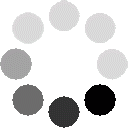How to enable browser cookies:
Internet Explorer
- Click tools -> then Internet Options icon.
- Select the Privacy tab.
- Click Advanced.
- Select "Override automatic cookie handling" under the "Cookies" section in the Advanced Privacy Settings window.
- Select the "Accept" or "Prompt" option under "First-party Cookies."
- Select the "Accept" or "Prompt" option under "Third-party Cookies." (If you select the "Prompt" option, you'll be asked for approval every time a website attempts to send you a cookie.)
- In the Internet Options window, click OK to exit.
Mozilla Firefox
To enable cookies in Mozilla Firefox 3.x for Windows:
- Click Tools > Options.
- Click Privacy in the top panel.
- Set "Firefox will:" to Use custom settings for history.
- Check the box next to "Accept cookies from sites" to enable cookies.
- Click OK.
To enable cookies in Mozilla Firefox 2.x for Windows:
- Click Tools > Options.
- Click Privacy in the top panel.
- Select the checkbox labeled "Accept cookies from sites."
- Click OK.
To enable cookies in Mozilla Firefox for Mac:
- Go to the Firefox drop-down menu.
- Select Preferences.
- Click Privacy.
- Set "Firefox will:" to Use custom settings for history.
- Check the box next to "Accept cookies from sites" to enable cookies.
- Click OK.
Google Chrome
To enable cookies in Chrome:
- Click the wrench icon.
- Select Settings.
- Click Show advanced settings.
- Click Content settings in the "Privacy" section.
- Select Allow local data to be set to allow both first-party and third-party cookies. If you only want to accept first-party cookies, check the box next to "Block all third-party cookies without exception."
Safari
To enable cookies in Safari:
- Go to the Safari drop-down menu.
- Select Preferences.
- Click Security in the top panel.
- Under "Accept Cookies" select Only from sites you navigate to.
Still seeing issues after turning cookies on?
If cookies in your browser are enabled and you're still seeing an error message that your browser's cookie functionality is turned off, try opening a new window in your browser. Sometimes a browser's cookies will not work properly when you are using multiple tabs in a browser window.
If you still can't enable your cookies please contact customer service at 866-467-2287 between the hours of 8AM-7PM EST Monday – Friday.